
|
You are here : Sub Contracting > Sub Contracting Maintenance > GRN Entry > Process Base Process Base
|
A grid is displayed as follows -

While 'Adding' a new GRN, the grid will be automatically populated with details of the selected Labor Job Gate Passes.
In case of 'Edit', and 'View' , this grid will display details as per the selected GRN Number.
Following are the fields in which you can enter relevant data.
PO No:
Specifies the Labor Rate Contract against which material is received.
While 'Adding'
a new GRN, click on the field. A list of Labor
Rate Contracts created without any Work Order reference against the
selected Vendor for the same Parent Item is displayed .
Select your desired PO Number from the list by scrolling down to it and
pressing <ENTER>. Alternatively you can also enter the PO Number.
The system will check that the correct PO Number has been entered.
|
The system will accept/display only those Labor Rate Contracts that fulfill the following conditions -
|
Details of the selected PO Number is displayed in the format of Year/Group/Site/No.
In case of 'Edit', and 'View' , PO Details are displayed automatically as per the selected GRN Number.
GRN Qty (IUOM):
In case of 'Edit', and 'View' , GRN Qty is displayed automatically as per the selected GRN Number. While 'Adding' a new GRN, this field is displayed as empty.
Click on the field. A grid will be displayed as follows -
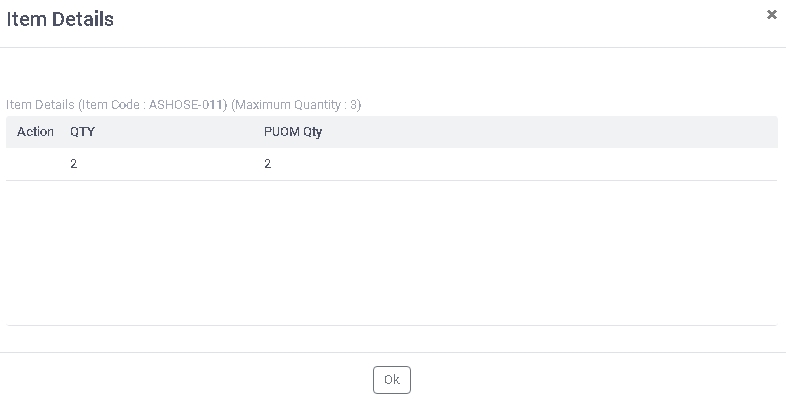
IUOMQTY:
Click on the field. A list of all material GRNs of the current Item against which the selected Process type of Labor Job Gate Passes were generated will be displayed in a grid as follows -

GRN Pending Qty:
Displays the quantity of processed Item that is pending to be received.
GRN Qty:
Click on the field. Now enter the quantity of processed Item being received. It can not be more than the 'GRN Pending Qty'. Press <TAB>.
Once quantity is entered , click on 'Done' button to continue. As a result, the control will go back to the previous grid and the sum of 'GRN Qty' entered here will be displayed in ''GRN Qty (IOUM)' field of the previous grid.
GRN Qty(PUOM):
Automatically converts the quantity of Item received from Internal Unit of Measurement into Purchase Unit of Measurement by multiplying the 'GRN Qty (IUOM)' with 'Pur Conv Fact.' where 'Pur Conv Fact.' is specified through Labour Rate Contract Entry option of Purchase Module.
GRN Challan Qty:
(Type : Numeric, Length : 9.4)
Denotes the quantity mentioned in challan.
While 'Adding', click on the field. Now enter the quantity of Item as per challan. Press <TAB>.
In case of 'Edit', and 'View', GRN Challan Qty is displayed automatically as per the selected GRN Number. You can change it in 'Edit' mode.
Pending PO Qty (PUOM):
This field displays the PO quantity (in Purchase Unit of Measurement) mentioned in the selected Labor Rate Contract.
Pending PO Qty (IUOM):
This field displays the PO quantity (in Internal Unit of Measurement) mentioned in the selected Labor Rate Contract.
Shelf Life Expire Date:
Denotes the Expiry Date of the Item.
Enter the Expiry Date of the Item.
|
Please note that Expiry Date can be entered only for those Items that belong to the Class or Sub-Class for which 'Use Shelf Life' |
| Go Back |